#441992
What would you like to report to HeyLink.me team?
Spam, Malware or Phishing
Sexually explicit
Violent or Dangerous
Hate speech, Harassment or Bullying
Something else
Skip
Send Message
If you have any further feedback about this profile, please send an email at [email protected]
If you want to create a HeyLink.me profile
If you have some troubles, please send an email at [email protected]
Undo
Create HeyLink.me
Try again
Personal Impersonation
Corporate Impersonation
Personal and Confidential information
Copyright / Legal violation
Regulated Goods or Services
back

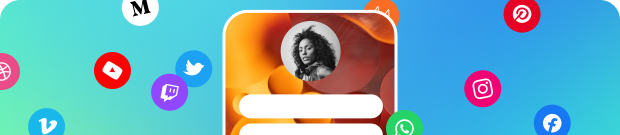
Create your own HeyLink.me
Welcome to HeyLink.me!

Confirm your email by clicking the verification link we just sent to your inbox















 Download QR Code
Download QR Code